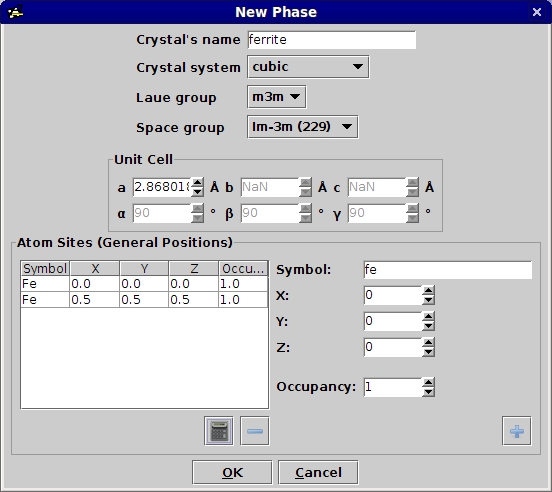Create a new phase¶
In EBSD-Image, a phase is defined by:
- unit cell’s parameters (length of axes and angles between them)
- positions and type of atoms inside the unit cell
- space group
A phase can be created directly inside the experiment’s wizard or from the menu PlugIns - EBSD - Create a new phase. Phases are saved as XML files. It is recommended to save all your phases in the same directory so you can easily import them.
How to¶
In this tutorial, we will create the phase for \(\alpha\)-ferrite. When creating a new phase, the following dialog appears:
Enter the name of the phase (e.g.
ferrite)Select the crystal system (triclinic, monoclinic, orthorhombic, etc.). In our example, we select
cubic.Based on your crystal system selection, the Laue group combo box is updated to only give the Laue groups for a cubic crystal system. Ferrite has a
m3mLaue group.The space group combo box is updated based on the Laue group selection. This simplifies the selection instead of browsing through the 230 possible space groups. The space group for ferrite is 229 or
Im-3m.The next step is to define the unit cell. For a given crystal system, only the required parameters must be entered. For instance, only the length of a axis is required for a cubic crystal system. The length of the b and c axes are automatically set to be equal to the length of a.
Finally, you must specify the atoms present in the unit cell. First, enter the symbol of an atom (case insensitive) and then the position of that atom in the unit cell. The position are relative to the a, b and c axes. For example, an atom located at the extremities of the unit cell will have a position \((1,1,1)\).
Only the general positions must be defined as the symmetrical equivalent positions are automatically calculated based on the selected space group. To see the final list of atom sites (general and symmetrical equivalent positions), press on the
button.
After pressing OK, the phase will be saved in the phase directory you selected in the wizard or a file dialog will appear to select where the phase should be saved.
Import from CIF¶
From the experiment wizard’s phase page, one option is to create a new phase by importing the data from a Crystallographic Information File (CIF) [1]. The status of this feature is at an experimental level. It may not support all CIF files.
In the bottom right corner, click on the Import a phase from a CIF file
button  .
A file dialog will appear to select the CIF file.
If the file is correctly loaded, the New phase dialog will appear with the
loaded data.
Check that the information to make sure they are correct.
.
A file dialog will appear to select the CIF file.
If the file is correctly loaded, the New phase dialog will appear with the
loaded data.
Check that the information to make sure they are correct.
CIF files are the standard file format to exchange crystallographic information. CIF of several phases can be found in commercial or free database. Here are some free crystallographic available online:
| [1] | Data exchange standard file format for crystallographic information maintained by the International Union of Crystallography. |
 EBSD-Image
EBSD-Image